Ethernet Port Settings (Eth-Port Settings)🔗
Eth-Port Settings allow the operator to define settings specific to a port related to Layer-1 and Layer-2 features such as port speed, speed/duplex negotiation, and Power-over-Ethernet (PoE).
The following figure shows the detail within an Ethernet Port Settings dialog box:
Create an Eth-Port Setting🔗
- Navigate to the Eth-Port Settings tile by clicking Templates and from the Templates tab double-click Eth-Port-Settings.
- Create an Eth-Port Setting instance by clicking the Add button (
 ).
). - In the prompt that appears, enter a name for the Eth-Port Setting.
- Apply desired settings.
- Enable the settings by clicking the Enable checkbox.
Apply an Eth-Port Setting🔗
- Determine the port you wish to apply the Eth-Port Setting on.

- Open the port editing window and assign the Eth-Port Setting in the right most dropdown menu.
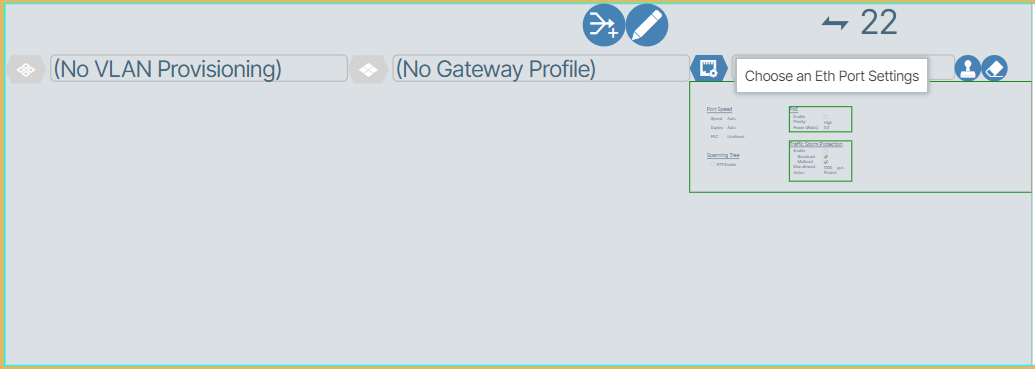
Info
Applying port speeds below 10G to ports within a Port Group (discussed below) requires additional configuration. Please read How to Configure a Port Group Member to Operate Below a Speed of 10G
Port Groups🔗
Port groups provide a way to manage multiple ports collectively based on their underlying hardware constraints. On certain networking switches ports are organized into groups that must maintain uniform speeds—either 10G or 25G across all ports in the group. To change the speed of any port in the group, you must reconfigure the entire group using the command port-group 2 speed 10000, which would set all ports in group 2 to 10G operation.
How to Set the Port Group Speed From Verity🔗
To set the port group speed from Verity you use the Port Group Speed settings of your selected group from the Topology window. The Port Group Speed settings are only visible on the first port of each port group. If ports 1-4 belong to the same group, the field appears only on port 1.
The available values are:
-
10G
-
25G
-
None


